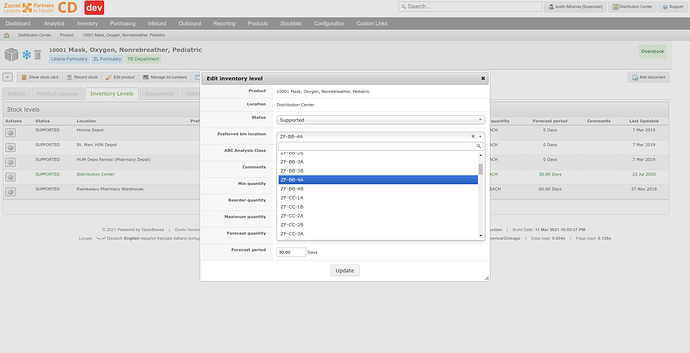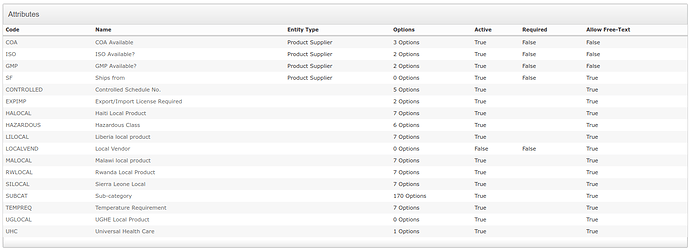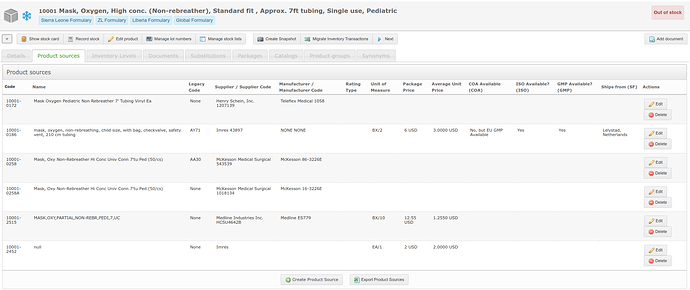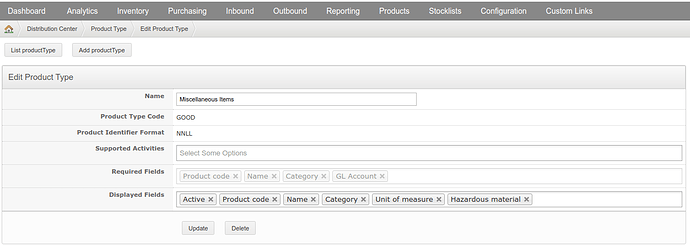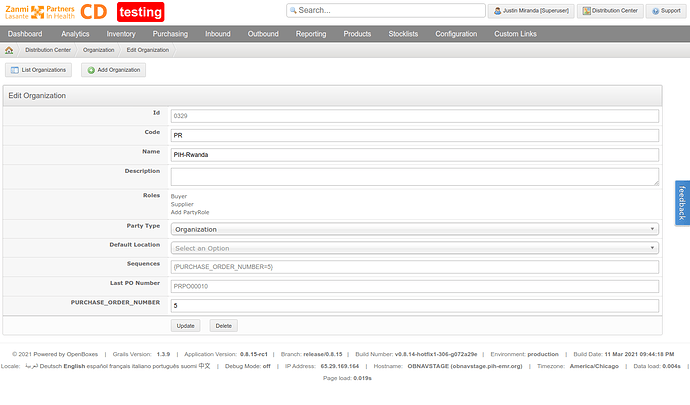Release Notes
Click the following link to download the release or review the full changelog.
Notable Features and Improvements
Lot and Expiry Date Editing
One of the most requested features to OpenBoxes is finally here! Users can now edit lot numbers and expiry dates on shipment, receipt, and in inventory.
NOTE: You can no longer enter an expiry date without a lot. Because of the way that expiry dates are captured in OB, entering an expiry date on a product with no lot number leads to bad data in the system. To prevent this, users are now required to enter a lot if they are going to enter an expiry date. In cases where there is no lot number written on the product, please create a lot number.
Update expiry date in shipment
Users can now update an expiry date in an incoming shipment (outgoing shipments are pulling lot and expiry from inventory – see update on stock card for how to update items in inventory). To update the expiry date, first roll back the shipment as you would for any edits. Go to the add items page, and update the lot and expiry date as needed. If you have updated the expiry date for an existing lot, when you go back to the ship page, you will see a confirmation message:
This message serves to remind you that changes to an expiry date for a particular lot are applied system wide. For example, if amoxicillin 200mg has a lot number 12B45 with an expiry date of 8/31/2021, updating that expiry date to 8/31/2022 will change it wherever that lot exists in the system, including in other countries. Normally, you are updating an expiry date because the original entry was a mistake. In this case, you want to change the expiry date everywhere, so that everywhere will have correct data! Just click yes to save the change and go to the send page. If you are making a change that is specific to your location (for example, a clinical team has approved that a product can be used for three months beyond its proper expiry date, and wants to record that in OB), add “exp” to the end of the lot number. This changes the lot number so that the expiry won’t be updated for other sites, and also serves as a reminder to users that the expiry date does not match what is on the packaging.
Update expiry date on receipt
To update a lot or expiry date on receipt, click the edit button to the far right of the line:
This will bring up a screen where you can change the lot number or expiry date, or split the line between multiple lot numbers:
If you update the expiry date for an existing lot, you will get a popup confirming that you want to make the change. Read more about the reason for this popup under “update expiry date on shipment’ above. In normal cases, simply click yes to save the change. Complete the receipt as normal.
Default Putaway Bin Location
Administrators can now set a default putaway bin location for each product in their location in OpenBoxes. The default bin location will autofill in the putaway workflow and documents, but can be changed if there isn’t space in the default bin location. To set the default bin for a product within a facility, go to the Edit Product page > Inventory Levels and Add / Edit the inventory level for the product / facility combination.
Product Source Improvements
As part of the new purchase order feature, OpenBoxes now has expanded ability to store purchasing information and help users make product sourcing decisions.
Users can now set customized preference types by organization
For every potential product source entered into OpenBoxes, users now have the opportunity to set a custom preference type that will inform the user whether that vendor should be solicited for RFQs. For example, a source that has been problematic in the past can be assigned a preference type titled “Do Not Order,” and validation can be set so that this item cannot be added to a PO.
Attributes can now be added to product sources
Administrators can now define custom fields, called attributes, to be added to product source. These fields can be used to store a wide range of information specific to your purchasing needs.
Manage attributes that can be attached to product sources
Manage custom attributes for a particular product source
Product Types
The product type feature allows superusers to create products of different types that have different rules associated with them. For example, products of a particular type might have a different code format, or might not be visible in the global search. While this feature is not yet complete, the basic architecture has been put in place, and more functionality will be added in the next release. More information to come on this in release 0.8.16.
Demand Updates and Fixes
Missing items on demand tab
Some users noted that the demand tab was not showing the same transactions as the stock history. This is because the demand tab was being filtered by date requested, not date issued. In cases where the date requested was significantly before the date issued, the transaction was filtered out. This has now been fixed and the demand tab shows all requests by date issued.
Missing reason codes on request details report
In certain cases, lines on the request details report showed no reason code, when in fact a reason code was entered for that line. While the demand itself was correct, the missing reason code caused confusion and concern. All lines now show reason codes if they have been entered on the requisition.
Added filters on Request Details Report
Users can now filter the request detail report by formulary, tag, or category
Dashboard Indicator Definitions
All of the dashboard indicators now have a definition that can be viewed by hovering over the “i” icon in the top corner of the indicator:
PO Feature Updates and Fixes
Fix PO Printout
The PO printout was showing the items on a different page from the PO header. Both are now visible on the same page. This is a temporary fix as a more flexible and customizable PO template should be coming in the next release.
Check for duplicate product sources on PO import
OpenBoxes now checks for existing product sources in the PO import based on entered vendor item numbers. It will ignore slight differences in formatting between the vendor numbers. For example 123-094-045 will be considered the same as 123094045. This will prevent accidental creation of duplicate product sources in the system
Make shipment from PO destination changeable
Users can now update the destination on a shipment created from a PO in the same way that they can update the destination of a regular inbound shipment.
Stop creation of empty shipments
Users were previously able to create an empty shipment by pressing ship PO on a shipment with no available items. Now OpenBoxes will prompt the user to review existing shipments and will not create an empty shipment.
Allow superuser to update PO number series
There are several different scenarios where purchase order numbers can get out of sync and the numbers for new POs stop generating properly. In the past, this needed to be fixed by a developer, but now it can be fixed by any superuser.
Stock Movement and Receiving Improvements
New stock movement and receipt headers
We have redone the old, ugly headers at the top of the stock movement and receipt pages to be both beautiful and descriptive. Now when you are creating a stock movement or a receipt, you will see the following information in the header: [Type of Transaction] | [Searchable code] – [Origin] to [Destination], [Ship date], [Description].
New sort order for outbound stock movements
Outbound stock movements are now sorted in the stock movement list so that incomplete shipments appear first. This is intended to help warehouse managers keep better track of shipments in progress. Any shipment that is still pending will appear at the top of the list, followed by shipped and received shipments sorted by date.
Columns removed from receiving screen if partial receiving disabled
For locations where partial receiving is disabled, columns like “received” and “cancel remaining” which are specific to partial receiving scenarios have been removed to make more space on the page.
Formatting edits to receiving screen
The receiving screens have been altered to better align with the stock movement screens by moving the “Next” and “Receive” buttons higher up on the page. We have also fixed a bug where the user couldn’t edit the receipt date.
Performance Improvements
Performance improvements have been made to reduce response time for the following features:
- Global search
- Edit product page
- Stock movement list page
Bug Fixes
- Location import is now working again after the addition of a required organization for depots and suppliers
- The split line button on the pack page was not working for shipments of greater than 30 items. It is now working again
- Edit of destination on final page of shipment workflow was not working and is now fixed
- After deleting a shipment, the user is now returned to the same shipment list page instead of being redirected to a page with different filters